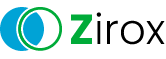There are no updates from Intuit when QuickBooks Desktop is discontinued. Therefore, you will continue to receive updates. However, the three-year-old version of QB will be discontinued according to the discontinuation policy; you should update it with the most recent version.
Download and Install QuickBooks Desktop
The only software you need to manage business operations is Intuit’s QuickBooks Desktop.
Most of us are well acquainted with QuickBooks, one of the leading accounting software available on desktop and online.
Manage payroll, business operations, accounts receivable, and many other financial tasks with just one software, and also take advantage of AI-automated features to save time and manual effort.
Access your business offline whenever you want to keep things in sync and enjoy peace of mind.
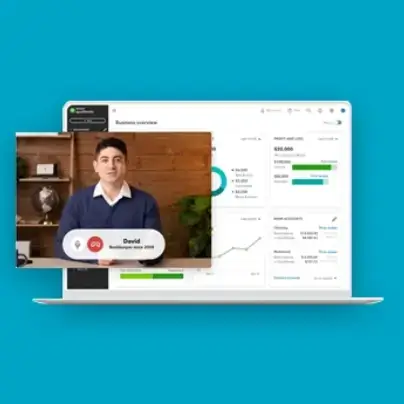
Why QuickBooks Desktop?
Reduce manual efforts and customize thousands of reports while you focus on what’s more important to your business!
QuickBooks Desktop, an ERP software, lets you handle payroll and accounting, and you can even automatically download bank transitions with invoicing and enhanced data management features. Enjoy advanced data security, industry-specific business editions, bank reconciliation, and more.
For companies with complex engagements, QuickBooks is what you need! Track your business expenses, work with 40+ users simultaneously, get cloud access, and manage bills with just one software.
Check the Minimum System Requirements
Keep your business running without any hindrance by ensuring your system meets the system specification for QuickBooks Desktop.
For Windows
- Operating systems
- Windows 10 64-bit, natively installed
- Windows 11 64-bit, natively installed or the newer ones.
- DatabaseServers
- Essentials and Standard Features of Windows Server 2022
- Windows Server 2019, Standard and Essentials
- Windows Server 2016, Standard and Essentials
- Browser Requirements
QuickBooks requires Google Chrome and an active internet connection.
- Hardware and Operating System Requirements
- Processor: 2.4 GHz minimum
- RAM (Workstation): 8 GB minimum, 16 GB recommended
- Server RAM: 8 GB for 1–5 users, 12 GB for 10 users, 16 GB for 15 users, and 20+ users: 20+ GB
- Disk space:
- a. 2.5 GB or more of disk space is required.b. For additional related services, including Intuit Data Protect:
– Requires minimum 4.0GB RAM
– Either double the size to restore or double the size of the largest file set to backup +100 MB.
- Windows:a. Make use of Windows’ American version.
b. Ensure the regional setting supports English as the primary language.
c. The system you are using QuickBooks on must have the admin user’s rights.
d. The operating system isn’t running in a virtual environment or emulation software.
- Optical Drive: The optical drive Physical CD installations require a 4X DVD-ROM drive.
- Screen Resolution: For up to two extended monitors, the display should be set up for DPI settings and 1280 x 1024 resolution or higher.
- Software Compatibility
Use 2021, 2022, 2023 and other newer versions for any third-party software you use for printing, taxation and other tasks.
- Anti-malware and Antivirus Software Compatibility
Antivirus software
Panda Dome, Avira, Sophos, F-Secure, McAfee, Bitdefender, Avast, Microsoft Windows Defender, Bitdefender, Trend Micro Security, Norton, Kaspersky, Trend Micro Security, Webroot, Cylance (Internet/Regression Only)
Anti-malware software
F-Secure, Bitdefender, AVG, Spybot, Emsisoft, Avast, Webroot, Kaspersky, Malwarebyte, McAfee, ZoneAlarm
For Mac
- At least Mac OS X v12.0 (Monterey) is installed on your computer.
- Use iOS 12.0 or later to access iPhone-related functionality.
- QuickBooks Online supports both Intel and Apple CPU hardware.
- A robust and active internet link.
- Intel Core 2 Duo or a powerful processor is required for multi-user access.
- Two gigabytes of RAM should be the minimum; four gigabytes is advised.
- Minimum of 250 MB available storage.
- To print invoices, checks, deposit slips, lists, purchase orders, mailing labels, reports, or graphs, use a printer that is compatible with Macintosh.
- Prefer to use the Intuit Checks to print checks.
Get QuickBooks Desktop on Your Computer
Enjoy a seamless accounting experience with your favourite accounting software – QuickBooks Desktop!
- Go to the Intuit’s Downloads and Updates page.
- Ensure your system is connected to a strong internet connection.
- Locate the QuickBooks program file QuickBooks.exe.
- Now, choose- Express Install: This will save the preferences of the previous version and install QuickBooks over it.
– Custom and Network Options: This installs the newer version on a different location and keeps the prior versions installed in the same location. - Hit Next, then choose Install.
- After this, choose Open QuickBooks.
Enjoy Advanced Accounting with QuickBooks
More efficient workflows and improved work flexibility!
QuickBooks Desktop aggregates your business data from a variety of resources so you can develop comprehensive charge-back strategies while recording advanced transactions. With advanced built-in payroll and data management features, you can enjoy peace of mind with minimal manual effort.
Connect your team to the same company file with QuickBooks Desktop’s cloud access for seamless collaboration.
Frequently Asked Questions
What is the future of QuickBooks Desktop, will it be discontinued?
Can you switch from QuickBooks Desktop to QuickBooks Online easily?
Prepare your data, such as creating a backup file and compressing it to the recommended file size, exporting or transferring QuickBooks Desktop to Online, and running payroll and other reports to verify your data – switching to online is relatively easy.
Can I download QuickBooks Desktop for free?
Yes, you can download the standalone version of QuickBooks Desktop for free, which is valid for three years. To avail of the advanced features, you need to subscribe to your program.
Can I download QuickBooks without CD?
You can get QuickBooks without a CD installation by downloading the QuickBooks program from the official Intuit site and installing it on your computer.
How do I install QuickBooks Desktop on a new computer?
Let’s examine the process of installing QuickBooks Desktop on your recently acquired computer:
- Visit the Intuit’s Download page.
- Choose the QuickBooks Desktop product you want to download.
- Double-click on the downloaded program file QuickBooks.exe.
- Agree with the product’s terms and conditions.
- Follow the instructions displayed on your screen to install the program successfully.
What is the fee for QuickBooks Desktop?
The QuickBooks Desktop subscription varies depending on the edition you want to buy, such as Enterprise, Pro, or Premier. Access to advanced features, capabilities, and subscriptions varies for these versions.
Can I buy QuickBooks Desktop without a subscription?
You can download the free version of QuickBooks Desktop as a stand-alone program without having to pay a membership cost. This version is valid for three years, letting you do the basics of your business.
What is the difference between QuickBooks Online and Desktop?
QuickBooks Desktop is a desktop-based application that normally needs to be downloaded and run, just like you would with other applications. However, QuickBooks Online is a cloud-based software that makes it easy to access your data from anywhere using any device. QuickBooks Online can be used with just an active internet connection.
How to get QuickBooks Desktop license number?
Find the QuickBooks license number:
- Launch your QuickBooks program and press the F2 key.
- Now, find your product name, product number, and license number in the Product Information window.
How do I update QuickBooks Desktop to the latest release?
To get the newer version of QuickBooks Desktop, navigate to the Help menu and choose Update QuickBooks Desktop. Select Update Now in the prompted window and hit Get Updates to download the latest version of QuickBooks.